Internet Speed Test
Run an internet speed test, also known as a wi-fi speed test, and test my internet speed! Get in touch with us
Understand your internet speed test results
How do I interpret results after I test my internet speed?
Test my internet speed – Take control of understanding your internet speed requirements to keeping your home and office productive. Performing an internet speed test is a measurement of how fast your internet is in real-time. If you haven’t already, run your wi-fi speed test by clicking on the word “Go” above to start your 1 minute test to diagnose your current internet performance. You can even perform the wi-fi speed test in each room of your home to understand your router’s capabilities.
You get up-to-date statistics on your connection, including your download and upload speeds, ping times, and IP address, when you conduct a test. In order to understand your results read below to find out more about what Ookla says about what each section of the test means.
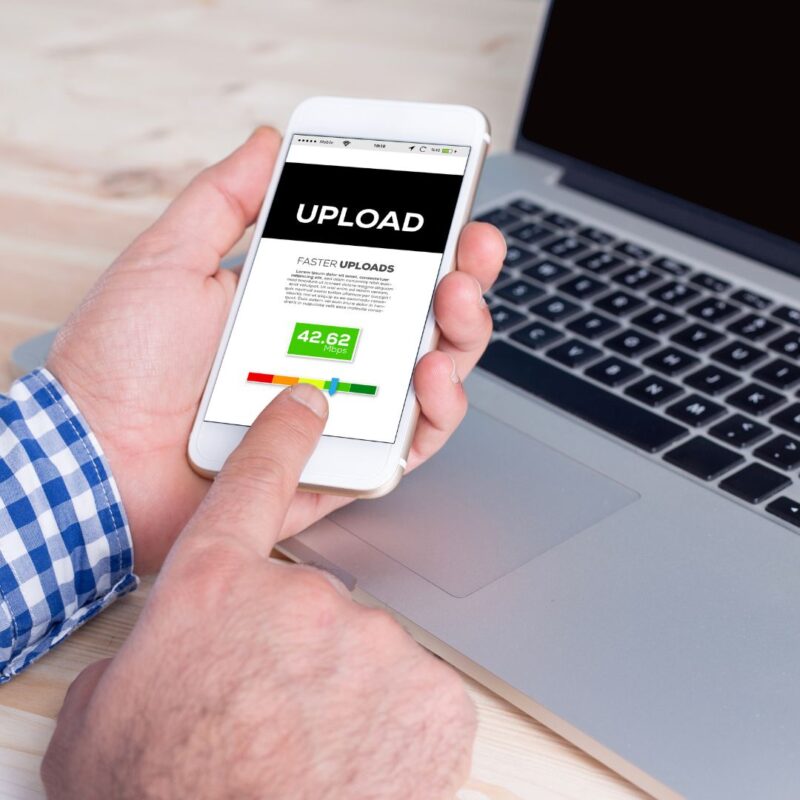
Internet speed test results not as expected?
What do I do once I check my internet speed?
Router Placement

The location of the equipment is the main cause of slow internet. Avoid placing your router on the floor, basement, behind large furniture, or tucked away in a corner, as they both require their own space to operate at their best. Since Wi-Fi signal travels better downward than upward, it is advisable to install your router in the middle of your house, on the highest level or furniture perch.
Reset your system

Troubleshooting your router sometimes require a restart and refresh the connections. Think of it as a time out for your router to be better. We recommend a reset every 6 months or so to allow your router to restore its optimal performance.
Too many devices connected
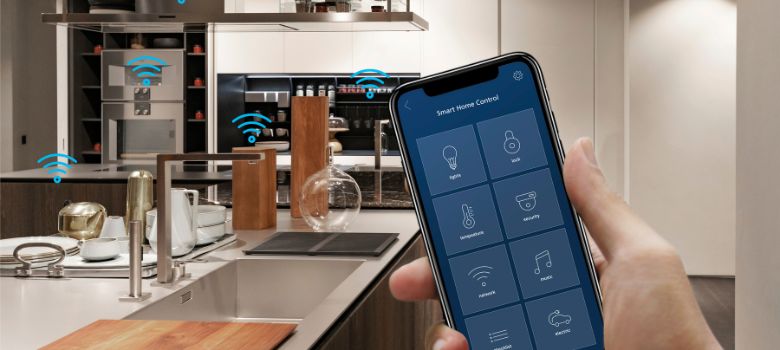
Your router works hard to understand your bandwidth needs within the household. It pulls excess bandwidth randomly from each to ensure all devices have active connection. However, the more devices connected to the network, the less excess bandwidth there is available causing you to run the risk of overloading your equipment. To avoid this, try disconnecting devices that are not in use or upgrade your internet and MosaicEdge router for the ultimate network and security experience.
Download any software or firmware updates
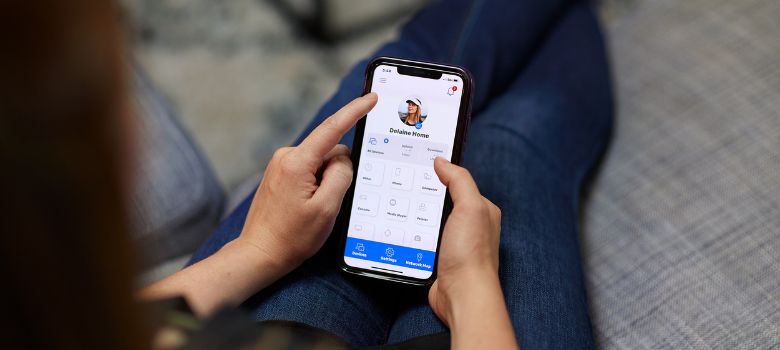
If your modem or router hasn’t been updated recently, it may be the case that your equipment needs the latest software to operate properly. Refer to your user guide on how to check for updates.
Double-check who’s accessing your network

There’s always a possibility that a neighbor is piggybacking off of your network. If you suspect this is the case or can monitor access on an app and see authorized devices, change your password and review all of your security settings.

